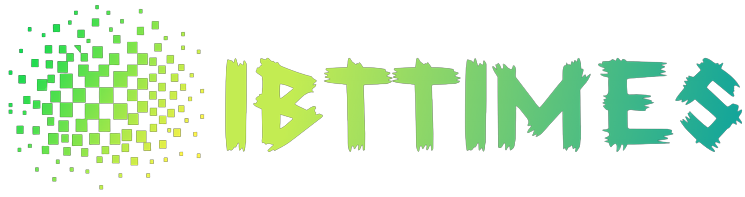How to transfer data and master your new phone: Welcome to the world of iPhone! You’ve made an excellent choice by getting yourself a new device. However, setting up your new phone can be a daunting task, especially if you’re not tech-savvy. Fear not – we’ve got you covered with this ultimate iPhone setup guide that will walk you through transferring data and mastering your new phone like a pro in no time! Whether it’s moving across your contacts, photos or music files, our step-by-step instructions have everything you need to know. So sit back, relax and let us show you how easy it is to get started with your brand-new iPhone today!
What to do if you forgot your iPhone password
If you forgot your iPhone password, there are a few things you can do to troubleshoot the issue and get back into your device.
First, make sure that you have entered your Apple ID and password when setting up your new phone. If you have not done so yet, go to Settings > General > Reset and enter your Apple ID and password.
Please note that if you have enabled Two-factor Authentication (2FA), then you will need to enter both your password and the verification code that was sent to your email address when activating 2FA.
If still no luck resetting or recovering your forgotten iPhone password, then one potential solution is to restore your device from a backup. To do this, go to Settings > General > Backup & Reset and tap on “Restore.”
On the next screen, scroll down till you see “iPhones” under “Devices.” Tap on it and select the latest backup file (usually named “iPhone_Backup.ipsw”). If this doesn’t work either, then try contacting Apple support for help resetting or recovering your lost password.
How to backup your iPhone
iPhone setup guide: How to transfer data and master your new phone
Transfer Data and Master
1. Before you start, make sure you have the latest version of iTunes installed on your computer. This will allow you to complete the backup process.
2. If you’re upgrading from an older iPhone, make sure to back up your existing data first using iTunes or a third-party backup program.
3. Next, connect your iPhone to your computer using the included USB cable.
4. Click on the “iPhone” icon in iTunes and select “Back Up” from the menu options.
5. In the “Back Up Mode” window that pops up, choose a location on your computer for the backup file and click on “Start Backup”.
6. Once the backup is complete, disconnect your iPhone from your computer and store it safely away until you’re ready to restore it later on…
How to transfer data from your old iPhone to your new one
If you’re upgrading from an old iPhone to a new model, there are a few things you should do before setting up your new phone. First, back up your data using iTunes or iCloud. This includes contacts, photos, messages, and any other important files. Next, erase all of your data and settings on the old iPhone and install the new iOS 11 software on the new phone. Once your phone is set up and updated, connect it to your computer and copy over all of your data. Finally, restore any backed up data if needed.[/caption]
If you’re upgrading from an old iPhone to a new model, there are a few things you should do before setting up your new phone. First, back up your data using iTunes or iCloud. This includes contacts, photos, messages, and any other important files. Next, erase all of your data and settings on the old iPhone and install the new iOS 11 software on the new phone. Once your phone is set up and updated, connect it to your computer and copy over all of your data. Finally, restore any backed up data if needed.[/caption]
Here are some tips for transferring data between iPhones:
-Back up all of your important information using iTunes or iCloud before making the switch. This can include contact lists as well as pictures and messages.
-Erase all information on the old device before copying over the data to the new one.
How to master your new iPhone
If you’re upgrading from an older iPhone, or if you’ve never had an iPhone before, these tips will help you get started.
First, make sure your old phone is backed up. You can do this by connecting to iTunes on your computer and clicking the “Back Up My Devices” button. This will create a backup of all your data, including contacts, photos, and videos.
Next, take some time to learn how to use the new iPhone. It has a number of new features that may take some getting used to. Here are a few basics:
To see the current weather conditions in your area, open the Weather app and tap on the location icon in the top-right corner.
To answer a call, press down on the phone’s speaker button until you hear an “iPhone ready” tone and then answer the call. To end a call, just tap on the red phone icon at the bottom-left corner of the screen.
To access FaceTime camera during a call, lift up the phone to reveal its camera lens (it looks like an eye). Tap on it to start FaceTime video chats with friends or family members who have iPhones too…
Conclusion
If you’re new to iPhone setup and want to learn everything there is to know about mastering your device, our guide is for you. We will walk you through the entire process of transferring data and setting up your new phone, so that you can start using it like a pro. Whether or not you were an Apple enthusiast before upgrading, this guide has the tips and tricks necessary to help ease the transition intoiPhone life. Stick with us until the end and we guarantee that you’ll be a master of your iPhone in no time!