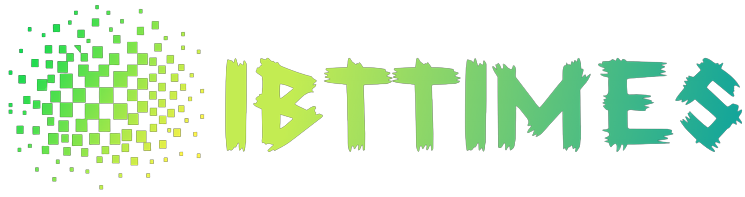Have you ever encountered the 0x800f0954 error code while using your computer, and felt like throwing it out of the window? Well, fear not! You are not alone in this frustrating experience. This pesky error can occur for a variety of reasons, but luckily there are several effective solutions to resolve it. In this blog post, we will delve into what exactly the 0x800f0954 error is and provide you with step-by-step instructions on how to fix it once and for all. So sit tight and get ready to bid farewell to this annoying issue!
What is 0x800f0954 Error?
The 0x800f0954 error is a Windows Update error that usually occurs when trying to install updates for the Windows operating system. The error message typically reads: “Windows could not search for new updates. An error occurred while checking for new updates for your computer.”
This error can occur for a number of reasons, including incorrect time and date settings on your computer, corrupt files in the Windows update store, or a problem with the Windows Update service itself. There are a number of ways to fix the 0x800f0954 error, depending on the cause.
If your computer’s time and date are incorrect, this can cause problems with installing updates. To fix this, open the Date and Time settings in the Control Panel and make sure that the correct time zone is selected and that the time and date are set correctly.
If there are corrupt files in the Windows Update store, you can try running the Windows Update Troubleshooter tool to fix them. This tool is available from Microsoft’s website.
If the problem is with the Windows Update service itself, you can try resetting it. To do this, open an elevated command prompt and run the following commands:
net stop wuauserv
cd %systemroot%\SoftwareDistribution
ren Download Download.old
net start wuauserv
Related: How to Fix Pictures Not Showing Up in Safari
How to Troubleshoot the 0x800f0954 Error?
If you’re seeing the 0x800f0954 error, it means that there’s a problem with the Windows update component on your computer. Here are some troubleshooting steps you can try to resolve the issue:
First, make sure that you have a stable internet connection. This is necessary in order to download the necessary files for the update.
Next, try running the Windows Update Troubleshooter. This tool can help automatically fix common problems with Windows Update.
If that doesn’t work, you can try resetting the Windows Update Components. This will delete any corrupt or missing files that could be causing the 0x800f0954 error.
If you’re still seeing the error after trying all of these troubleshooting steps, it’s possible that there’s a more serious problem with your computer. In this case, you should contact Microsoft support for further assistance.
Common Causes of the 0x800f0954 Error
The 0x800f0954 error is a common error that can occur when trying to install or update Windows. There are a number of possible causes for this error, including:
-Corrupted system files
-Incompatible software or drivers
-Damaged or missing Windows installation files
-A faulty hard drive or other storage device
If you’re seeing the 0x800f0954 error, it’s likely due to one of these issues. Fortunately, there are a number of ways to fix the problem.
Best Practices for Preventing 0x800f0954 Errors
If you’re seeing the 0x800f0954 error when trying to install or update Windows, it’s likely because of a corrupted download or an issue with your internet connection. Here are some troubleshooting tips that can help you resolve the issue and get Windows installed or updated successfully.
First, try restarting your computer and then running the Windows installation or update again. If that doesn’t work, try downloading the Windows installation files again. If you’re using a media creation tool to create installation media, try using a different USB drive or downloading the tool again.
If you’re still seeing the 0x800f0954 error, it’s possible that there are corrupt files on your hard drive preventing Windows from being installed or updated correctly. To fix this, you can use the System File Checker tool to scan for and replace any corrupted files.
Finally, if none of the above troubleshooting tips work, you can try resetting your PC. This will reinstall Windows and delete all of your personal files, so be sure to backup anything important before proceeding.
Tips for Resolving 0x800f0954 Errors Quickly and Easily
If you’re seeing the 0x800f0954 error when trying to install or update Windows, it’s because a required component is missing or corrupt. Here are a few tips for resolving this error quickly and easily:
1. Use the Microsoft Fix It tool. This tool can automatically fix many common problems with Windows Update, including the 0x800f0954 error.
2. Try installing the updates manually. If the Fix It tool doesn’t work, you can try downloading and installing the updates manually from Microsoft’s website.
3. Use a different browser. Sometimes the problem can be caused by a browser compatibility issue. If you’re using Internet Explorer, try downloading and installing another browser such as Google Chrome or Mozilla Firefox and see if that fixes the problem.
4. Restart your computer in Safe Mode. This will disable any third-party software that could be causing problems with Windows Update. To do this, restart your computer and press F8 before Windows starts loading to access the boot options menu. Choose “Safe Mode” from the menu and then try installing the updates again.
5. Perform a clean boot of your system. This will start Windows with a minimal set of drivers and startup programs so that you can determine if one of them is causing the problem. To do this, open the System Configuration Utility (MSCONFIG) by typing “msconfig” into the Start Menu search box and hitting Enter on your keyboard. Click
Conclusion
0x800f0954 Error can be a hassle to deal with, but thankfully there are several options you can try to resolve it. From running the System File Checker tool to using DISM or manually resetting Windows Update components, we’ve gone over some of the most reliable solutions for this error. Hopefully one of these will get your system back up and running without any further issues.